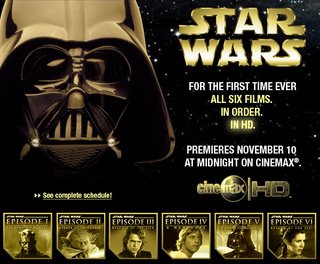Thursday, May 07, 2009
Wednesday, February 27, 2008
Gmail problems with Firefox + Temp Fix
Wednesday, January 16, 2008
Slow Window Switching in Word 2007?
I ran into this issue, and it has been driving me insane. I found a solution while researching a completely different problem.
Chris Grover posted it in his blog at http://www.amazon.com/gp/blog/post/PLNKLJKDJPXFUQ3R
Especially important is the Note to Vista users which was driving me insane when I tried to disable an Add-In. Why Word doesn't invoke UAC I don't know, but the provided solution works like a charm.
The culprit seems to be Word Add-Ins, in particular the Adobe Acrobat add-in that worked fine with pre-2007 versions of Word. The solution is to deactivate or remove this troublesome critter. The good news is that it won't interfere with Acrobat when you run it as a standalone program and you can still save Word files as PDF files using the Office->Save As->PDF or XPS command.
Here are the steps for removing the Acroabt add-in:
- Click the big round Office button in the upper left corner. You see the New, Open, Save commands and a list of recent documents.
- Down at the bottom of the menu, click the Word Options button. The Word Options window opens. If you've changed any of the settings in Word, you're already familiar with this window and some of these options.
- On the left, click the Add-Ins button to see the list of add-ins installed in your copy of Word.
- Set the drop-down menu at the bottom of the window to "COM Add-ins" and then click the Go button. A dialog box appears, showing add-ins with check marks next to them.
- You can either deselect Add-ins to stop them from running or you can remove them, a more permanent solution. To deselect the Adobe Acrobat add-in, just click to remove the check mark. To remove the add-in, select it then click the Remove button on the right side of the Window.
- Click OK when you're done to close the Add-In dialog box.
If you deselect the Acrobat add-in and that doesn't do the trick, try removing it entirely as explained in step 5 above. It's possible that other Add-Ins might cause the same problem, so if you remove the Acrobat add-in and still have troubles, try selectively removing the other add-ins.
Note for Vista Users: If you're using Vista, you may get this cryptic error message: The connected state of Office Add-Ins registered in HKEY_LOCAL_MACHINE cannot be changed. Helpful, huh? Translation: Word won't let you make this change unless it recognizes you as an administrator. So, you need to start Word as an administrator. Here's the process: Press the Windows button on your keyboard, or click the Start button to open the Start panel. In the "Start Search" box at the bottom, type in "winword.exe". After a little churning, Vista will list the winword.exe file in its list. Right-click on the file and choose "Run as administrator" from the list. Once Word opens, follow the steps described above.
Thursday, January 04, 2007
Scatman is Not The Song I'd Use
Monday, December 04, 2006
Be one of the first to see the mid-season finale of Battlestar Galactica on the Big Screen.
In Six major markets free screenings for this event ... Nice.
Thursday, October 26, 2006
Ewoks... in HD!
Technorati Tags: ewoks_suck, geekery, scifi
Wednesday, October 18, 2006
Save Lucky Louie Campaign Now Active | Dead-Frog - A Comedy Blog
Save Lucky Louie Campaign Now Active | Dead-Frog - A Comedy Blog: "Save Lucky Louie Campaign Now Active"